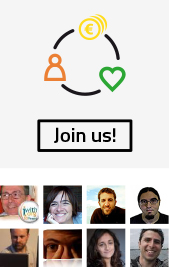FireVox is an open source tool, a talking extension for the Firefox web browser. It is some kind of screen reader especially designed for that navigator, which works on Windows, Macintosh and Linux. The following are the main web page reading commands:
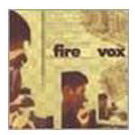
- FireVox makes web page reading easy for people with reduced eyesight. When the web page is loaded, FireVox reads out its title. From that point onwards, the user can read the page.
Basic reading commands
• To read the whole page with FireVox automatically, you can use Autoreading. Then press Ctrl + shift + A.
• In order to manually control FireVox and advance towards some Web information that has already been read, use read forward. The command to use is Ctrl + shift + F.
• To make FireVox read a previous element of the web page, use READ PREVIOUS. The command to use is Ctrl + shift + D.
• To make FireVox repeat the current element of the web page, use REPEAT. The command to use is Ctrl + shift + E.
• To make FireVox read the selected text, use read selected text. The command to use is Ctrl + shift + O.
• To stop FireVox when you’re speaking, use stop reading. The command to use is Ctrl + shift + C.
• Notice that this command will also stop the AUTOREADING, if that is what FireVox is doing then.
• When reading starts again, FireVox will proceed by reading the next element from the one that was already read since you stopped moving the cursor.
- Navigation commands
• In order to have a list of all the titles classified by level, use title list. The command to use is Ctrl + shift + H.

• In order to have a list of all the elements of the page classified by elements, use element list by pressing Ctrl + shift + L. In this case, the category “titles” will include all the titles regardless of the level.
FireVox is a version that organisations like the Catalonian Association for the Blind and Visually Impaired (Asociación Catalana de Ciegos y Disminuidos Visuales or ACCDV) use. For more information, please contact the Association.