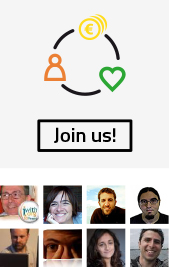Do you have to configure your email?
There are several options
• You can configure your email using the webmail offered on the Ab•core platform.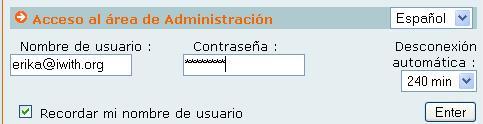
It's very easy. Write the address of your website, then slash, then 'webmail'. For example www.iwith.org/webmail . This option will take you to another page where you should enter your username and password. Use the same username and password that you have defined on the Ab•core platform. It is also important to select the amount of time that you will be connected (located in the upper right-hand corner). If you still have questions, see the Iwith.org manual.
• Mail through other programs or browsers
You can also read email with other electronic mail programs or browsers. These email services (such as Outlook and Outlook Express de MS Office, Mail de Apple, o Thunderbird de Mozilla) have been an option for many years because of their simplicity in configuration and use, for the management of their contacts, etc.
In addition to links for these companies, we also have an iwith.org manual so you can configure them without problems.
There are several options
• You can configure your email using the webmail offered on the Ab•core platform.
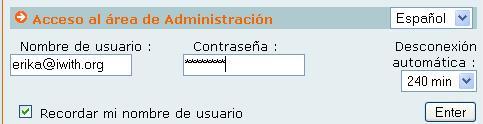
It's very easy. Write the address of your website, then slash, then 'webmail'. For example www.iwith.org/webmail . This option will take you to another page where you should enter your username and password. Use the same username and password that you have defined on the Ab•core platform. It is also important to select the amount of time that you will be connected (located in the upper right-hand corner). If you still have questions, see the Iwith.org manual.
• Mail through other programs or browsers

You can also read email with other electronic mail programs or browsers. These email services (such as Outlook and Outlook Express de MS Office, Mail de Apple, o Thunderbird de Mozilla) have been an option for many years because of their simplicity in configuration and use, for the management of their contacts, etc.
In addition to links for these companies, we also have an iwith.org manual so you can configure them without problems.
- Gmail
Normally online email choices (Yahoo, Hotmail, etc.) were used recreationally for personal and private emails. However, Gmail by Googleis an online mail service that replaces the "email client." Using POP3, it allows you to configure your mailbox for multiple email accounts, even if they are not from Google. You can use your online access to configure any email account and "migrate," if you like, the management of any email account to Gmail.
It's great advantage is that you can make changes from any computer. In addition you can take advantage of the tool's functions for searching, its 3 Gb capacity, its discussion group organization, etc. Up to 5 external accounts are available. POP protocol must be available in order to read messages from an external server (enter the name of the server, username, and password) and move them to Gmail.
To find out if you already have this service on your account, go to the "Settings" menu un the upper right hand side and then follow it to the "Accounts" tab.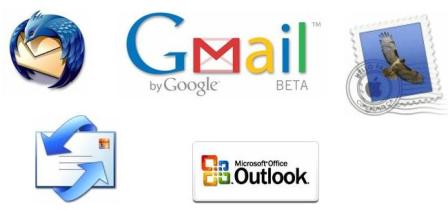
To configure the incoming mail function:
1. From any email page, click on "Configuration" in the upper part of the screen.
2. Click on "Accounts."
3. In the "Retrieve messages from other accounts" section, click on "Add another email account."
4. Write the complete email address for the account you wish to access and click "Next."
5. Gmail will fill in the information, but we recommend that you verify the name and correct server port with your other provider. Enter your password
6. Decide if you would like to:
• Leave a copy of the retrieved messages on the server
If you wish to keep a copy of the messages that Gmail retrieves from your other email accounts, check the box for “Leave a copy of retrieved messages on the server.” That way you will be able to access messages on your other accounts and on Gmail. Keep in mind that some electronic mail services can suppress your messages once Gmail receives them. If this option is checked, Gmail will have the other domain leave the messages in place, although the other domain ultimately controls this behavior.
If you prefer to eliminate the copies of the messages that Gmail retrieves, do not check this box. Gmail will eliminate messages from the other accounts when they are retrieved, which means that you will only be able to read them in Gmail. If you would like to have a copy of each message retrieved by Gmail left on your other mail accounts, check the box.
• Always use an SSL connection (secure connection) to retrieve electronic mail messages.
If the email account that you are retrieving from allows SSL (Secure Sockets Layer), then you can choose this option so that all of the information is sent on a secure connection. If you select this option and your email provider does not allow it, Gmail will notify you that the configuration failed. When you click on "Show error details" this will probably appear as "Protocol Error." Before continuing, you will have to uncheck this selection.
• Tag incoming mail
Select this option if you wish to automatically assign tags to all of the messages retrieved by accounts other than your Gmail account. You can choose between using the predefined tag (your email address), selecting an already existing tag, or creating a new tag from the drop-down list.
• Archive Incoming Messages
You can archive the messages from this account directly without having them displayed in the inbox.
7. Click on "Add Account."
8. Once you have added the correct account, you can personalize the address in the "From" field. This will allow you to compose messages in Gmail that appear to be sent from your other email account. Click on "Yes" to personalize the address in the "From" field.
Now you have the options before you. Which will you choose?
Good luck!!!
It's great advantage is that you can make changes from any computer. In addition you can take advantage of the tool's functions for searching, its 3 Gb capacity, its discussion group organization, etc. Up to 5 external accounts are available. POP protocol must be available in order to read messages from an external server (enter the name of the server, username, and password) and move them to Gmail.
To find out if you already have this service on your account, go to the "Settings" menu un the upper right hand side and then follow it to the "Accounts" tab.
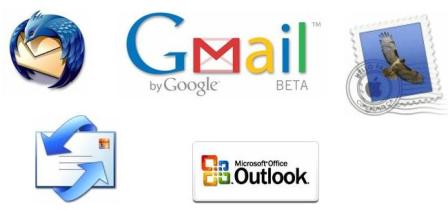
To configure the incoming mail function:
1. From any email page, click on "Configuration" in the upper part of the screen.
2. Click on "Accounts."
3. In the "Retrieve messages from other accounts" section, click on "Add another email account."
4. Write the complete email address for the account you wish to access and click "Next."
5. Gmail will fill in the information, but we recommend that you verify the name and correct server port with your other provider. Enter your password
6. Decide if you would like to:
• Leave a copy of the retrieved messages on the server
If you wish to keep a copy of the messages that Gmail retrieves from your other email accounts, check the box for “Leave a copy of retrieved messages on the server.” That way you will be able to access messages on your other accounts and on Gmail. Keep in mind that some electronic mail services can suppress your messages once Gmail receives them. If this option is checked, Gmail will have the other domain leave the messages in place, although the other domain ultimately controls this behavior.
If you prefer to eliminate the copies of the messages that Gmail retrieves, do not check this box. Gmail will eliminate messages from the other accounts when they are retrieved, which means that you will only be able to read them in Gmail. If you would like to have a copy of each message retrieved by Gmail left on your other mail accounts, check the box.
• Always use an SSL connection (secure connection) to retrieve electronic mail messages.
If the email account that you are retrieving from allows SSL (Secure Sockets Layer), then you can choose this option so that all of the information is sent on a secure connection. If you select this option and your email provider does not allow it, Gmail will notify you that the configuration failed. When you click on "Show error details" this will probably appear as "Protocol Error." Before continuing, you will have to uncheck this selection.
• Tag incoming mail
Select this option if you wish to automatically assign tags to all of the messages retrieved by accounts other than your Gmail account. You can choose between using the predefined tag (your email address), selecting an already existing tag, or creating a new tag from the drop-down list.
• Archive Incoming Messages
You can archive the messages from this account directly without having them displayed in the inbox.
7. Click on "Add Account."
8. Once you have added the correct account, you can personalize the address in the "From" field. This will allow you to compose messages in Gmail that appear to be sent from your other email account. Click on "Yes" to personalize the address in the "From" field.
Now you have the options before you. Which will you choose?
Good luck!!!